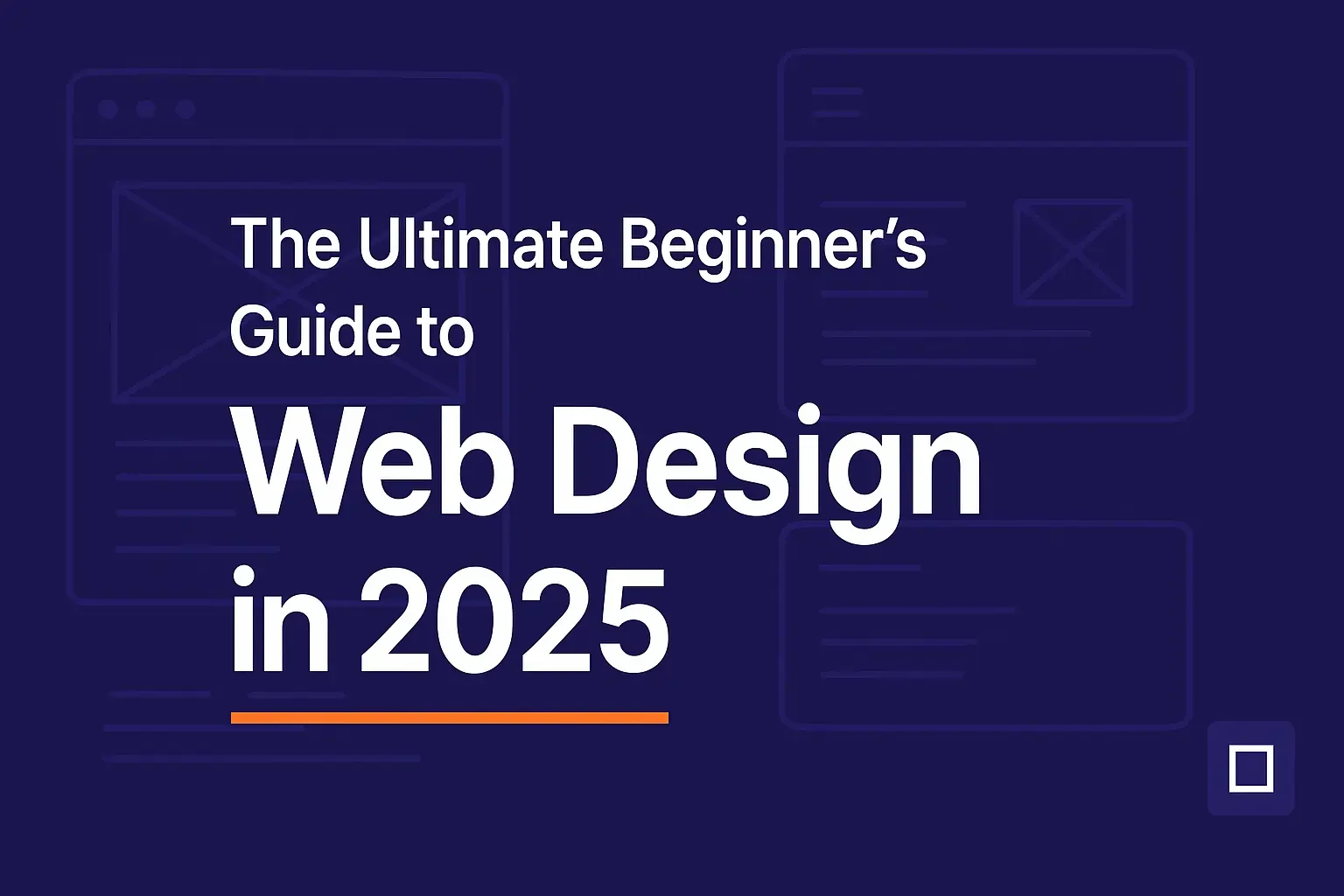Web design is all about making a website look great and work well for visitors. In simple terms, it combines art and functionality on the web. Think of it like decorating and arranging a house: you choose colors, layouts, and furniture (content) so guests feel welcome and can find what they need. In this guide, we’ll cover what web design is, how to get started (even with free courses), pick a user-friendly builder, and explain key concepts like responsive and mobile-first design. We’ll also peek at future trends for 2025. By the end, you’ll feel ready to start building your first site. (Hint: check out our [HTML Basics] and [CSS Fundamentals] guides for hands-on practice.)
What is Web Design?
Web design involves thoughtfully creating the visual and interactive layout of a website. It includes the use of colors, fonts, images, and the overall structure of content on each page. A properly crafted website offers smooth navigation, looks appealing, and reflects the brand’s purpose and image. For example, a designer decides if the site has a clear menu at the top, big readable headlines, balanced white space, and a color scheme that catches the eye without being confusing.
Analogy: Imagine you’re decorating a room. Web design is like arranging the furniture and choosing the paint color to make the room look inviting and organized. You want guests (your users) to instantly know where to sit or what to read. In the same way, a web designer creates a layout (placing the “sofa” and “lamp” on a webpage) so visitors can move through the site easily.
Web design goes beyond just appearance: it also involves making the site easy to use. In other words, a well-designed website works intuitively. It’s not cluttered, and important information is easy to find. As one expert puts it, “web design focuses on how a website looks and feels, working with visuals, layout, and user experience. In contrast, web development (which we’ll explain later) is about the code “behind the scenes” that actually makes those designs function.
How to Learn Web Design
Practical Steps for Beginners
- Learn the basics: Start by learning the core building blocks of websites: HTML for page structure (headings, paragraphs, links, images) and CSS for styling (colors, fonts, layout). Many beginners learn these in a few weeks of focused study. Try free tutorials on [Codecademy] or [freeCodeCamp] to get hands-on practice.
- Practice with a simple project: Follow a step-by-step plan to build a basic site. For example, one guide suggests a five-step project: plan your content and sketch a layout; set up a project folder with an HTML file; add your content using semantic HTML tags; apply styles with CSS (including media queries for responsiveness); and finally add a bit of JavaScript if you want interactivity. This hands-on approach (even using a plain text editor and browser) is the best way to learn.
- Use tools and templates: Once you know the basics, try customizing a template or using a site builder (like WordPress). Tools like [WordPress page builders] or [Webflow] let you drag and drop elements without writing code, which helps you see how design choices work in real time. As you build, apply design principles like consistent navigation and clear visual hierarchy.
- Keep experimenting: Web design also involves creativity. Play with different color schemes, fonts, and layouts. Look at websites you admire and try to recreate parts of them. Over time you’ll develop an eye for what works.
According to one learning guide, mastering all aspects of web design (including UX, graphics, coding, etc.) can take years. But don’t be discouraged: you can pick up useful skills piece by piece. A few months of practice will make you comfortable with the essentials, and you can deepen your skills as you build more projects.
Best Free Courses for Learning Web Design
There are many free resources and courses you can use:
- freeCodeCamp: Offers a completely free, self-paced curriculum. Their Responsive Web Design certification covers HTML5, CSS3, Flexbox, and Grid by building real projects. For example, they have a free 4-hour YouTube course teaching responsive design basics.
- OpenClassrooms: Provides an introductory course called “Build Your First Web Pages with HTML and CSS,” which starts from the very beginning. It includes 10 hours of guided learning with quizzes and examples (no signup required).
- Coursera/edX: Many universities offer beginner web design courses (often free to audit). You can learn the concepts of UI/UX, HTML, and CSS from platforms like Coursera. (Coursera’s courses often have optional paid certificates.) MDN Web Docs (Mozilla) is also excellent for learning web technology fundamentals.
- YouTube & Blogs: Free tutorials abound. Channels like freeCodeCamp and Khan Academy have step-by-step lessons on HTML/CSS. Tech blogs and coding forums offer tips and examples.
- Interactive Practice: Websites like Codecademy and Khan Academy let you practice code in the browser. Sites like CodePen allow you to experiment with HTML/CSS/JS snippets instantly.
With these free courses and practice platforms, you can learn what is web design and start creating your own pages without spending a dime. Don’t forget to build little projects along the way – that’s how learning really sticks.
Best Website Builder for Beginners
Why WordPress is the Best Choice
For most beginners, WordPress stands out as the best website builder. It’s free, open-source, and extremely popular – in fact, over 43% of all websites on the internet use WordPress. That’s nearly one in every two sites! This huge market share means there’s a massive ecosystem of themes (pre-designed templates) and plugins (add-on features) to choose from. A WordPress site can start simple and then grow in endless ways.
- WordPress offers great flexibility through a vast selection of both free and premium themes. A comparison notes that Squarespace has ~40 templates, Wix ~500, but WordPress offers “near-infinite” options. This means you can find a design that fits almost any style or purpose.
- Plugins & Features: Virtually any feature you need has a plugin – from contact forms and image galleries to SEO tools and e-commerce (WooCommerce powers about one-third of all online stores, also on ).
- Community & Support: With so many users, WordPress has an enormous community. You’ll find countless tutorials, forums, and videos to help you. Hosting providers often offer one-click WordPress installs, making setup easy.
- Scalability: What you start in 2025 can evolve into a much bigger site later. WordPress scales from a simple blog to a full business site with no need to switch platforms.
All this explains why WordPress is often called the “go-to” platform for bloggers, businesses, and beginners alike. Once you get comfortable with it, you can customize anything, whereas simpler builders may feel limited.
Quick Comparison with Other Builders
While WordPress is powerful, other beginner-friendly builders exist:
- Wix: Extremely easy to use with drag-and-drop editing. It even offers a free plan (though free sites show Wix ads and can’t use a custom domain) Wix provides hosting and templates all-in-one. It’s great for quick prototypes, but it has drawbacks: once you publish a Wix site, you can’t easily switch templates, and it’s not as flexible if you outgrow the basic plans
- Squarespace: Known for sleek, designer-quality templates (around 40 to choose from). It is easy to use and widely favored by creative professionals such as photographers and artists. Squarespace is a paid service (no permanent free plan), and templates have a fixed design style. You can swap templates at any time (unlike Wix) but the total number is limited.
- Shopify: If you plan only to build an online store, Shopify is easy for e-commerce. (WordPress can do e-commerce via WooCommerce too, as mentioned.) Shopify’s share is much smaller (about 5% of sites) but it’s specialized.
- Other Builders: Platforms like Webflow, Weebly, or GoDaddy’s builder also exist. They vary in ease and cost. But none match WordPress’s scale and free ecosystem.
In summary, for a true beginner who wants maximum freedom, WordPress is hard to beat. It has a bit more of a learning curve (it’s rated “moderate-to-difficult” for ease of use) compared to Wix’s “easiest” rating. But that extra learning pays off: you get “virtually limitless” design options and full control. As you learn more, you can transition from using built-in editors to tweaking themes and plugins — a natural progression.
Web Design vs Web Development
It’s common to wonder: Is web design the same as web development? The answer is no, though they overlap. Web design focuses on how a website appears and feels to users. It includes visuals, structure, and the overall interface design. Web development, on the other hand, is the coding and technical work that makes the site function. Put simply, designers create the blueprint and appearance, while developers build the structure with code.
For example, one expert explains that “web design focuses on the aesthetics and user experience (layout, color schemes, typography) of a website, while web development involves the technical aspects such as coding and server management. In other words, a web designer might use tools like Figma or Photoshop to mock up a page, whereas a developer writes HTML, CSS, JavaScript (and server-side code) to implement and power that design. Both roles are crucial: great designs rely on solid code, and solid code is useless without a good design. But for a beginner, you can start by learning either design principles or basic coding first, depending on your interest (though understanding a little of both helps tremendously).
Responsive Web Design
What It Means and Why It Matters
Responsive web design is the practice of making your website adapt automatically to different screen sizes and devices. That means the same website will look and work great on a phone, tablet, laptop, or desktop. Technically, it uses flexible grid layouts, fluid images, and CSS media queries so elements resize or reflow as the browser width changes.
A good working definition is that responsive design “ensures content appears correctly regardless of the device. This is crucial today because people use many devices – especially mobile phones. In fact, over 63% of all web traffic comes from mobile devices. In practice, a responsive site might stack menus vertically on a phone screen and place them horizontally on a desktop, or shrink images and text to fit a smaller display without horizontal scrolling.
Why does this matter? For one, it gives users a better experience: they won’t have to zoom or scroll oddly to read your site. It also matters for SEO: Google now indexes sites primarily by their mobile version, favoring mobile-friendly (responsive) sites in search results. In short, responsive design is no longer optional for any new site you build in 2025 – it’s essential for usability and discoverability.
Mobile-First Design
Designing with Mobile Users in Mind
Mobile-first design means creating a website layout starting from mobile devices, then gradually adapting it for larger screens like tablets and desktops. The idea is to prioritize the mobile experience from the start, adding more features and layout complexity for larger screens afterward. This makes sure the most important content and navigation work perfectly on phones first.
Why mobile-first? Because the majority of people are on phones. One guide notes 60%+ of web traffic is already on mobile devices. Also, search engines like Google give preference to mobile-friendly sites. By focusing on mobile users first, you ensure fast load times, clear readability, and essential content for that large audience. Then you can “enhance” or add extras for users with bigger screens. For example, you might display only a simplified menu on mobile, but show a full navigation bar on desktop.
In practice, mobile-first means using flexible design and progressive enhancement: start with a simple layout (e.g. one column) for smartphones, then use CSS breakpoints to add columns, menus, or images as the screen grows. This approach naturally leads to cleaner, more efficient designs that work everywhere.
Future of Web Design in 2025
The web is always evolving. As we look to 2025, a few major trends stand out:
- AI-Powered Design Tools: Generative AI is transforming how websites are built. For example, AI chatbots (like ChatGPT) grew to 100 million users within a year, and designers now use AI to generate image assets, code snippets, or entire layout mockups. AI can analyze user data to suggest color schemes or automatically create wireframes from text prompts. In practical terms, this means your workflow can speed up: some tools can build a basic site structure from your input, saving you hours of manual work. We’re likely to see more web builders with integrated AI assistants by 2025.
- Voice Interfaces: Voice user interfaces (VUIs) are on the rise.Devices like smart speakers and voice assistants are now a regular part of daily life. Studies suggest that almost 50% of people in the U.S. are using them. population will use voice assistants by 2026. That means websites will need to consider voice search and commands. Designers should start thinking about voice-friendly content (like clear headings and keywords) and maybe even voice-activated features (e.g. a site that reads articles aloud). Optimizing for voice search (people asking Google or Siri for your content) will become more important.
- Design Systems: As projects and teams scale up, using a design system is a big trend. A design system is a library of UI components (buttons, forms, icons, etc.) and style guidelines reused across a site or brand. Major companies such as Google, Apple, and Airbnb have established and widely recognized design systems in place. For beginners, the lesson is that consistency and reuse are valuable. By 2025, even small teams will often create basic design systems to keep their sites coherent. In other words, once you design one page element (say, a styled button), you’ll reuse it everywhere instead of reinventing it. This saves time and keeps the site looking unified. (You can imagine a design system like a box of Lego pieces that fit together to build every part of your website.)
These trends (AI tools, voice UX, and modular design systems) point to a future where web design is smarter and more user-centric. But no matter what new technology emerges, the core goal remains: creating websites that people enjoy using.
Conclusion
Web design might seem overwhelming at first, but remember – every expert started where you are now. You’ve learned what web design is, how it differs from development, and why building responsive, mobile-first websites is essential in 2025. The tools and platforms (like WordPress) are more beginner-friendly than ever. Now it’s time to put it into practice. Try using one of the free courses mentioned, or dive into a hands-on project: pick a simple site you like and rebuild it. Start by writing a bit of HTML (see our [HTML Basics]) and styling with CSS ([CSS Fundamentals]), or by choosing a theme in WordPress and customizing it. You can also experiment with some AI design tools or practice optimizing your site for voice search.
The best way to learn is by doing. Set up a sample site today (even on a free WordPress host), and apply the principles you’ve learned. Bookmark internal resources (like our [Beginner HTML Guide] and [Responsive Design Tutorial]) for step-by-step help along the way. With consistent practice and curiosity, you’ll be building impressive, user-friendly websites in no time. Keep exploring and learning, and happy designing!
How long does it take to learn web design?
That depends on how deep you go. You can grasp basic HTML and CSS in a few weeks of study and practice. Developing a solid foundation (including design principles, UX, and a bit of coding) can take a few months of regular work. Mastery (becoming truly proficient) takes longer, often years, because web design constantly evolves. Don’t rush — focus on building small projects regularly. Within a few months you should be able to create simple, nice-looking websites.
Do I need to know coding to start designing websites?
Not necessarily. Thanks to website builders and visual tools, you can create and customize basic sites without writing any code. Platforms like Wix or WordPress with drag-and-drop editors let you design pages by arranging elements. However, knowing some HTML and CSS is very helpful. It gives you full control and lets you fix problems or customize designs beyond the limitations of templates. In short, coding isn’t required to start, but learning the basics will empower you as your projects grow.